Advertisements
Did you know that 87% of online gamers experience lag at least once per week? I used to be part of that statistic until I discovered the dark art of router optimization!
Let me tell you, nothing ruins a competitive match faster than your character freezing mid-headshot. I’ve been there – screaming at my monitor while my teammates watched me disconnect for the hundredth time. But here’s the thing: most gaming lag isn’t actually your internet provider’s fault (shocking, right?).
After years of blaming everyone but myself, I finally learned how to properly optimize my gaming router. The difference was night and day. Now I’m gonna share everything I picked up along the way, including some embarrassing mistakes that’ll hopefully save you from the same fate.
Understanding Your Router’s Gaming Features
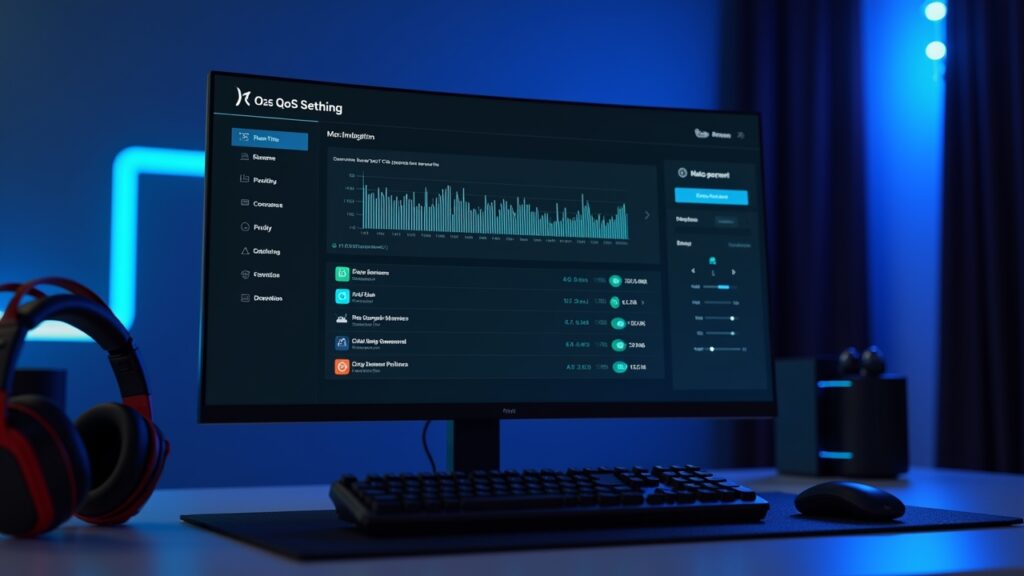
When I first bought my “gaming router,” I thought just plugging it in would magically fix everything. Boy, was I wrong. These routers come packed with features that most people never touch.
Quality of Service (QoS) is probably the most important feature you’re not using. It basically lets you tell your router “hey, my gaming traffic is more important than my roommate’s Netflix binge.” I ignored this for years because the interface looked complicated. Once I finally dove in, my ping dropped by 20ms instantly.
Most modern gaming routers also include something called WTFast or similar game acceleration technology. It’s not magic – it just finds better routes for your game data. Think of it like taking the highway instead of side streets to get somewhere.
Port Forwarding: The Necessary Evil
Ugh, port forwarding. Just typing those words gives me flashbacks to hours spent googling “what ports does Call of Duty use?”
Here’s the deal: games need specific ports open to communicate properly. When these ports are closed, your NAT type becomes strict, and matchmaking becomes a nightmare. I spent months wondering why I couldn’t join my friend’s lobbies – turns out my ports were locked down tighter than Fort Knox.
The process ain’t that bad once you know what you’re doing:
- Find your game’s required ports (usually on the game’s support site)
- Access your router’s admin panel (typically 192.168.1.1)
- Navigate to port forwarding section
- Add the ports for your console or PC’s IP address
- Save and restart your router
Pro tip: most games use similar port ranges. Once you’ve done it for one game, others become way easier.
Optimizing Your WiFi Settings
Listen, I know everyone says “just use ethernet,” but sometimes that’s not possible. My gaming setup is upstairs, and I’m not drilling holes through my rental’s floors!
If you’re stuck with WiFi like me, here’s what actually works. First, switch to 5GHz if you haven’t already – it’s less crowded than 2.4GHz. Sure, the range is shorter, but the speed and stability improvements are worth it.
Channel selection is huge too. Download a WiFi analyzer app and check which channels your neighbors are hogging. I discovered everyone on my street was using channel 6, so I switched to channel 11. Instant improvement! Sometimes the simple fixes work best.
Firmware Updates and Advanced Tweaks
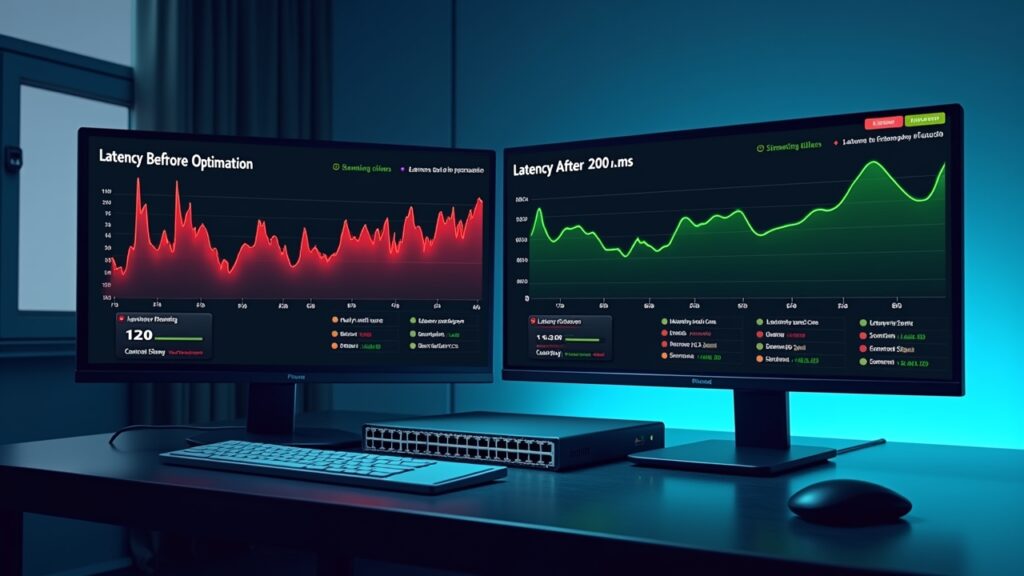
This one’s embarrassing – I ran outdated firmware for two years. TWO YEARS! My router was basically running on Windows 95 while trying to handle modern games.
Router manufacturers release firmware updates that fix bugs and improve performance. But they don’t auto-update (usually), so you gotta check manually. When I finally updated, several weird issues I’d been having just… disappeared.
For the brave souls, custom firmware like DD-WRT can unlock even more features. I tried it once, almost bricked my router, and decided stock firmware was good enough for me. But hey, if you’re more tech-savvy than me, go for it!
Your Gaming Experience Awaits
Look, optimizing your gaming router isn’t gonna turn you into a pro player overnight. Trust me, I’m still getting destroyed in ranked matches! But at least now I can’t blame lag for my terrible aim.
The biggest thing is just starting somewhere. Pick one optimization technique from this guide and try it out. You don’t need to do everything at once – I certainly didn’t. Small improvements add up to make a huge difference in your gaming experience.
Remember to backup your router settings before making major changes. I learned that lesson the hard way when I had to reconfigure everything from scratch at 2 AM before a tournament!
Want more gaming tips and tech guides? Check out other posts on Adpuran where we break down complex tech stuff into bite-sized, actually useful advice. Happy gaming, and may your ping be forever low!
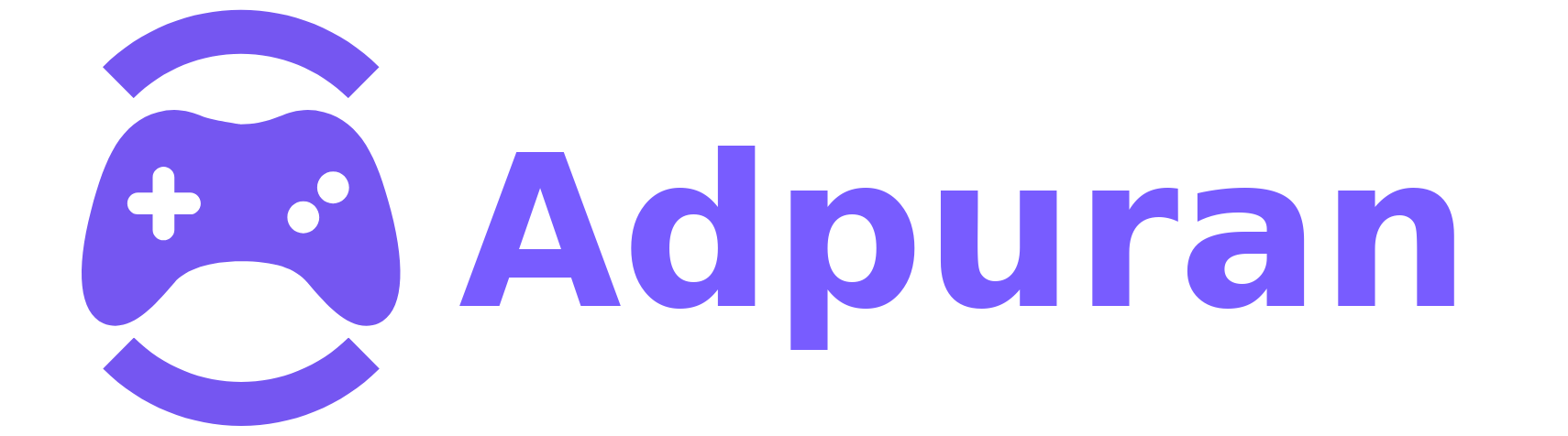



[…] to dive deeper into the world of gaming and tech? Check out more guides and reviews on Adpuran where we break down all the gear that matters for your […]