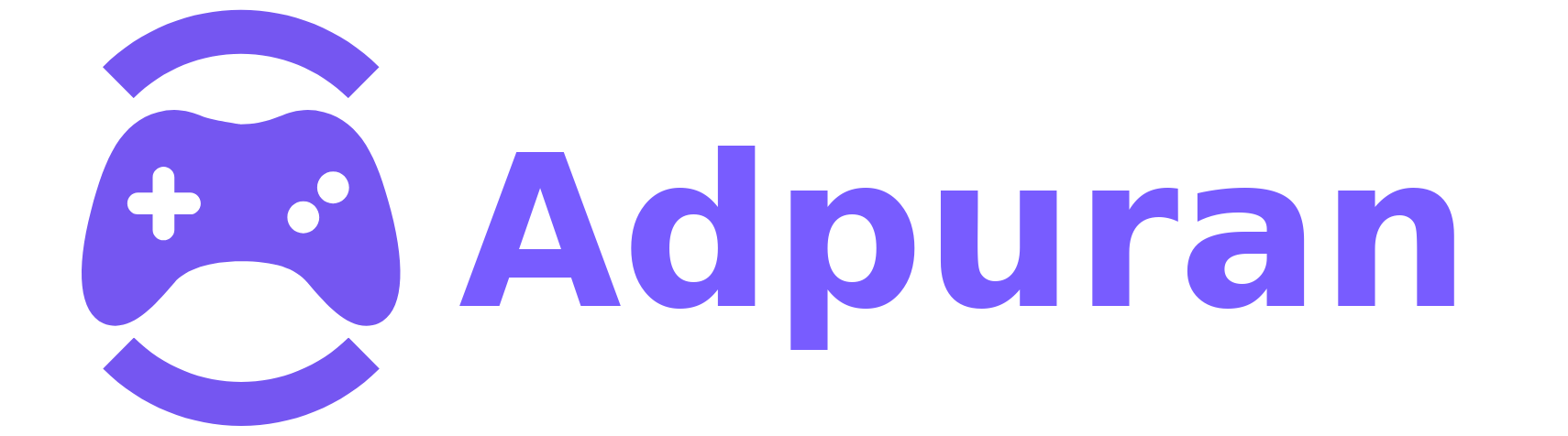Advertisements
Remember when we all thought having a 19-inch monitor was living large? Man, those were simpler times! I’ll never forget the day I accidentally knocked over my coffee while frantically trying to check my minimap, inventory, and main game screen all on one tiny display. That disaster cost me a keyboard and finally pushed me into the world of multi monitor gaming setups.
Trust me, once you experience gaming across multiple screens, there’s no going back. The immersion is incredible. The competitive advantage? Even better!
Why Multiple Monitors Changed My Gaming Life

I used to be that guy squinting at a single monitor, alt-tabbing like crazy during raids. My friends would yell “check Discord!” while I’m fumbling around trying to see their messages without dying in-game. Sound familiar?
The benefits hit different when you actually experience them. NVIDIA’s research shows that peripheral vision in gaming can improve reaction times by up to 30%. I believe it – my K/D ratio definitely went up after expanding my setup!
Here’s what really sold me:
- Racing games feel like you’re actually in the cockpit
- Strategy games let you monitor multiple battlefields
- Streaming becomes way easier (chat on one screen, game on another)
- Productivity between matches skyrockets
Choosing Your Monitor Configuration
Okay, so there’s basically three main setups that work. I’ve tried ’em all, and each has its quirks.
Dual Monitor Setup (The Gateway Drug)
This is where most people start, myself included. Two monitors side by side – simple, affordable, effective. I went with two 24-inch ASUS TUF Gaming monitors initially.
The weird thing? That bezel right in the middle of your vision takes getting used to. For FPS games, it drove me nuts at first. But for MMOs or strategy games where you want game on one screen and guides/maps on the other? Chef’s kiss!
Triple Monitor Setup (The Sweet Spot)
This is where the magic happens. Three monitors give you that wraparound experience without breaking the bank. After six months with dual monitors, I added a third and… wow.
The center monitor becomes your main focus, with the sides providing that sweet peripheral vision. Racing sims especially shine here – you can actually see cars creeping up beside you! Just make sure your desk can handle the weight (learned that one the hard way when my cheap IKEA desk started sagging).
Ultrawide Alternatives
Some folks skip multiple monitors entirely and go for one massive ultrawide. Less bezels to deal with, sure. But you lose the flexibility of having separate screens for different tasks.
Setting Up Your Multi Display Gaming Rig
Here’s where things get technical – but don’t worry, it’s not as scary as it seems.
Graphics Card Requirements
Your GPU needs to be beefy enough to push all those pixels. I started with a GTX 1660 thinking it’d be fine for triple 1080p monitors. Spoiler alert: it wasn’t!
For smooth gameplay across multiple monitors, you’re looking at:
- RTX 3070 or better for triple 1080p
- RTX 4070 Ti or better for triple 1440p
- AMD equivalents work great too (6700 XT and up)
Monitor Matching and Bezels
Please, please, PLEASE get matching monitors. I cheaped out initially and had three different brands. The color differences drove me insane! Different refresh rates are even worse – nothing like having buttery smooth 144Hz in the center and choppy 60Hz on the sides.
Thin bezels are your friend here. LG’s Ultragear series has some super slim options that practically disappear when you line ’em up.
Software Configuration
Windows 10/11 makes this pretty painless nowadays. Just go to Display Settings, arrange your monitors to match your physical setup, and boom. Though sometimes Windows forgets your arrangement after updates (classic Microsoft, am I right?).
For gaming specifically, both NVIDIA Surround and AMD Eyefinity can treat your monitors as one massive display. Some games support it natively, others… not so much. The Widescreen Gaming Forum became my bible for figuring out which games play nice with multi-monitor setups.
Real-World Gaming Performance

Let’s talk about what actually works and what doesn’t. Not every game loves multiple monitors – I learned this after excitedly booting up every game in my library!
Racing sims and flight simulators? Absolutely incredible. The peripheral vision in something like Microsoft Flight Simulator or iRacing adds so much immersion. First-person shooters can be hit or miss though. Competitive games like CS:GO or Valorant often lock you to one monitor anyway for fairness.
The real surprise winner? Strategy games and MMOs. Having your main game view on the center monitor while keeping maps, wikis, or Discord on the sides is game-changing. No more alt-tabbing during crucial moments!
Making the Most of Your Setup
After two years of multi-monitor gaming, here’s what I wish someone had told me from the start. First, invest in a good monitor arm or stand – being able to adjust height and angle precisely makes a huge difference for neck strain.
Second, don’t neglect cable management. Three monitors means at least six cables (power and display for each), and that rat’s nest gets old fast. Some zip ties and cable raceways will save your sanity.
Consider your room lighting too. Multiple monitors means multiple sources of glare. I had to rearrange my whole gaming space when I realized the window was creating awful reflections on my side monitors during afternoon gaming sessions.
The multi-monitor gaming life isn’t for everyone – it takes space, money, and some technical know-how. But if you’re serious about gaming immersion or just tired of juggling windows on a single screen, it’s absolutely worth the investment. Start with two monitors if you’re unsure, then expand from there. Your future self will thank you!
Ready to level up your gaming setup even more? Check out other guides on Adpuran where we dive deep into everything from RGB lighting to acoustic treatments for your gaming space. Game on!